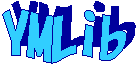Androidアプリで、ボタンを押したらテキストに「OnClick!!」と表示するアプリを作成します。
◆環境
| OS |
Windows 7 Professional Service Pack 1 |
| eclipse |
4.2.2 |
| Android |
4.4 |
| Android端末 |
Nexus7 |
①eclipseで[File]-[New]-[Project]を選択します。
②New Projectウィンドウが開いたら[Android]-[Android Application Project]を選択し「Next」ボタンを押します。
③New Android Applicationウィンドウが開いたら「Aplication Name」に AndroidClient2 と入力し「Next」ボタンを押します。
④Configure Projectウィンドウが開いたらそのまま「Next」ボタンを押します。
⑤Configure the attributes of the icon setウィンドウが開いたらそのまま「Next」ボタンを押します。
⑥Create Activityウィンドウが開いたらそのまま「Next」ボタンを押します。
⑦Blank Activityウィンドウが開いたらそのまま「Finish」ボタンを押します。
編集
①Package Explorer で activity_main.xml をダブルクリックして開きます。
②Form Widgets の Button をドラッグして画面の適当な位置にドロップします。
③activity_main.xmlタブを選んでXML編集モードにします。
④Button の定義に android:onClick="button1_click" を追記します。
|
activity_main.xml
|
1:
2:
3:
4:
5:
6:
7:
8:
9:
10:
11:
12:
13:
14:
15:
16:
17:
18:
19:
20:
21:
22:
23:
24:
25:
26:
27:
|
<RelativeLayout xmlns:android="http://schemas.android.com/apk/res/android"
xmlns:tools="http://schemas.android.com/tools"
android:layout_width="match_parent"
android:layout_height="match_parent"
android:paddingBottom="@dimen/activity_vertical_margin"
android:paddingLeft="@dimen/activity_horizontal_margin"
android:paddingRight="@dimen/activity_horizontal_margin"
android:paddingTop="@dimen/activity_vertical_margin"
tools:context=".MainActivity" >
<TextView
android:id="@+id/textView1"
android:layout_width="wrap_content"
android:layout_height="wrap_content"
android:text="@string/hello_world" />
<Button
android:id="@+id/button1"
android:layout_width="wrap_content"
android:layout_height="wrap_content"
android:layout_below="@+id/textView1"
android:layout_centerHorizontal="true"
android:layout_marginTop="24dp"
android:onClick="button1_click"
android:text="Button" />
</RelativeLayout>
|
|
⑤MainActivity.java をダブルクリックで開きます。
button1_click関数を追加し、txt に「OnClick!!」と設定するようプログラムを書きました。
|
MainActivity.java
|
1:
2:
3:
4:
5:
6:
7:
8:
9:
10:
11:
12:
13:
14:
15:
16:
17:
18:
19:
20:
21:
22:
23:
24:
25:
26:
27:
28:
29:
30:
31:
32:
|
package com.example.androidclient2;
import android.os.Bundle;
import android.app.Activity;
import android.view.Menu;
import android.view.View;
import android.widget.TextView;
public class MainActivity extends Activity
{
@Override
protected void onCreate(Bundle savedInstanceState)
{
super.onCreate(savedInstanceState);
setContentView(R.layout.activity_main);
}
@Override
public boolean onCreateOptionsMenu(Menu menu)
{
getMenuInflater().inflate(R.menu.main, menu);
return true;
}
public void button1_click( View v )
{
// TextViewを取得
TextView txt = ( TextView )findViewById( R.id.textView1 );
txt.setText( "OnClick!!" );
}
}
|
|
実行したところ、ボタンを押すとテキストに「OnClick!!」と表示されました。
ボタン で作成したプログラムでは setOnClickListener() でボタンを押したときの処理を追加しましたが、
こちらの方がプログラムが見やすくて簡単でいいですね。
▲ PageTop ■ Home
Copyright (C) 2013 ymlib.com